1. About this guide
The Firebird 5 Quick Start Guide is an introduction for the complete newcomer to a few essentials for getting off to a quick start with a Firebird binary kit. The guide first saw the light as Chapter 1 of the Using Firebird manual, sold on CD by IBPhoenix. Later it was published separately on the Internet. In June 2004, IBPhoenix donated it to the Firebird Project. Since then, it is maintained, and regularly updated, by members of the Firebird documentation project.
If you notice anything missing, unclear, or outright incorrect in this document, please report it on the firebird-documentation issue tracker or submit a pull request fixing the issue.
|
Before you read on, verify that this guide matches your Firebird version. This document covers Firebird 5. For all other Firebird versions, get the corresponding Quick Start Guide at https://www.firebirdsql.org/en/documentation/. |
2. The Firebird licenses
Firebird is a free, open-source database management system, but “free” does not mean that everything is permitted. The use of Firebird is governed by two licenses: the IPL (InterBase Public License) and the IDPL (Initial Developer’s Public License). The first one covers the parts of the source code that were inherited from InterBase; the second applies to the additions and improvements made by the Firebird Project. Both licenses offer similar rights and restrictions. In short:
-
Use of the software is free, even for commercial purposes. You may also redistribute the software, separately or with a product of your own, but you may not claim ownership or credit for it. Any license notices included with Firebird must remain intact.
-
You may modify and recompile the Firebird source code or parts of it. You may distribute such modified versions, but if you do so, you must document your modifications and make them publicly available, at no cost, under the same license as the original code.
-
You may include Firebird source code (modified or not) in a larger work and distribute that larger work, in source and/or compiled form, under a license of your own choosing. You need not publicize the source code for the entire larger work, but you must fulfill the license conditions for the parts that were taken from Firebird, whether they were modified or not.
Please notice that the above is a simplified overview. Only the original license texts are legally binding. You can find them here:
3. Installing Firebird
The instructions given below for the installation of Firebird on Windows and Linux should be sufficient for the vast majority of cases. However, if you experience problems or if you have special needs not covered here, be sure to read the Release Notes. This is especially important if you are upgrading from a previous version or if there are remnants of an old (and maybe long gone) InterBase or Firebird installation floating around your system (DLLs, Registry entries, environment variables…)
3.1. Installation kits
At the Firebird website, https://firebirdsql.org, the installation kits have names like:
Firebird-5.0.0.bbbb-p-windows-x64.exe-
Windows executable installer, 64 bits
Firebird-5.0.0.bbbb-p-windows-x64.zip-
Windows zip kit for manual installation
Firebird-5.0.0.bbbb-p-windows-x86.exe-
Windows executable installer, 32 bits
Firebird-5.0.0.bbbb-p-linux-x64.tar.gz-
Linux compressed tarball
Firebird-5.0.0.bbbb-p-macos-x64.pkg-
Mac OS-X 64-bit package
...where bbbb is the build number (e.g. 1227 for Firebird 5.0.0 Release Candidate 1) and p the packaging number (usually 0 or another low one-digit number).
Firebird 5 packages will also undoubtedly wind up in various Linux distributions and their online repositories. These will have their own naming schemes.
3.2. Installing the Firebird server
3.2.1. Before installation
|
If you’re installing Firebird on a system where Firebird has never been installed, you can skip this section. |
It is almost always advisable to uninstall any previous Firebird installations completely (after you’ve read the next paragraph!) and also hunt the Windows system dirs for old copies of gds32.dll and fbclient.dll.
If you’re using Linux, the uninstall scripts should have removed any copies and/or symlinks in /usr/lib[64], but it won’t hurt to look if anything named libfbclient.* or libgds.* is still lying around.
Furthermore, you should be aware that Firebird 5 can open Firebird 4 databases, and even upgrade them, from ODS 13.0 to ODS 13.1, but won’t open databases that were created by Firebird 3 or older. So, before taking down your existing setup, you should back up all your databases in order that you can restore them later under Firebird 5.
Upgrading the security database from Firebird 3 and higher
-
Backup your
security3.fdborsecurity4.fdbgbak -user sysdba -b {path}security4.fdb security4.fbk # or using the security.db alias gbak -user sysdba -b security.db securitydb.fbk # or using XNET (Windows only) gbak -user sysdba -pas masterkey -b xnet://security.db securitydb.fbkYou can only perform a local (embedded or XNET) backup of the security database; embedded mode requires filesystem access rights to the database file; XNET (Windows only) requires username and password.
-
(only after backing up all your databases) Install Firebird 5 (see later sections)
-
Note down the permissions, ownership and filesystem access rights of
security5.fdb -
Rename the existing
security5.fdbfor safekeeping -
Restore the backup of the first step as the security database
gbak -user sysdba -c security4.fbk {path}security5.fdb # or using the security.db alias gbak -user sysdba -c securitydb.fbk security.dbContrary to the backup scenario, using XNET is not an option to restore the security database (as this would require the security database to exist, and it would lock the file).
-
Change filesystem access rights/permissions to match the original
security5.fdb
For a Firebird 4 security database, it is also possible to copy the security4.fdb to security5.fdb and use gfix -upgrade to upgrade from ODS 13.0 to ODS 13.1, but we recommend using the backup and restore route (if only so you have a backup as a fallback).
Upgrading the security database from Firebird 2.5 and earlier
Back up your old security database security2.fdb.
Firebird 5 comes with a SQL script security_database.sql (located in misc/upgrade/v3.0) that will recreate users in the Firebird 5 security database, preserving all information except SYSDBA's and except any passwords.
For more information, see doc/README.security_database.txt in your Firebird 5 installation directory, or Compatibility Issues :: Upgrading a v.2.x Security Database in the Firebird 3.0 Release Notes.
3.2.2. Installation drives
The Firebird server — and any databases you create or connect to — must reside on a hard drive that is physically connected to the host machine. You cannot locate components of the server, or any database, on a mapped drive, a filesystem share or a network filesystem. (Well, you can, but you shouldn’t, and this technique isn’t covered here.)
|
You can open a read-only database from a read-only medium like a DVD, but you cannot run Firebird server from one. |
3.2.3. Installation script or program
Although it is possible to install Firebird by a filesystem copying method — such as untarring a snapshot build or decompressing a .zip archive — it is strongly recommended that you use the distributed release kit (.exe for Windows, .tar.gz for Linux), especially if this is the first time you install Firebird.
The Windows installation executable, and the install.sh script in the official .tar.gz for various POSIX platforms all perform some essential setup tasks.
Provided you follow the installation instructions correctly, there should be nothing for you to do upon completion but log in and go!
3.2.4. Server modes
Some installers ask you to choose between Classic, SuperClassic and SuperServer mode. What are they?
-
Classic mode (aka MultiProcess) involves a single listening process that spawns off an additional process for each client connection. Using a locking mechanism, it allows shared connections to database files.
-
SuperClassic (ThreadedShared) is a single server process. Client connections are handled by separate threads, each having their own database page cache. Other processes (e.g. embedded servers) may open the same database simultaneously (hence the Shared).
-
Superserver (ThreadedDedicated) is also a single server process with threads handling client connections. There is a single, common database page cache. The server requires exclusive access to each database file it opens (hence the Dedicated).
Each mode is fully stable and there is no reason to categorically prefer one to the other.
Of course, you may have your own specific considerations.
When in doubt, just follow the installer default for now.
Changing the server mode later can be done via the configuration file firebird.conf and requires a restart but not reinstallation.
The server mode can even be configured per database (consult the Firebird 3.0 Release Notes for details).
3.2.5. Installing on Windows
The installer requires Administrator privileges, and Windows will prompt you for privilege elevation when run.
On Windows Server platforms Firebird will run as a system service by default, but during installation you can also choose to let it run as an application. Don’t do this unless you have a compelling reason. If you do want to run Firebird as an application, it is recommended to install it outside the Program Files folder to ensure you have sufficient access rights.
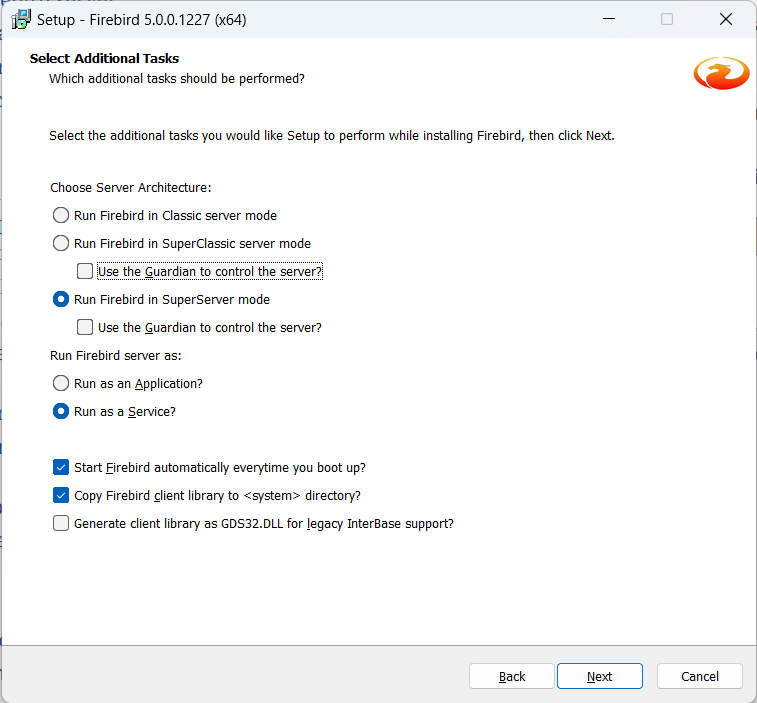
During installation, you have the option of providing a password for Firebird’s superuser, SYSDBA.
Firebird passwords may be up to 255 bytes long, but due to the nature of the hashing algorithm used by the Srp plugins the “effective length” is around 20 bytes, so it’s not very useful to enter a password that’s much longer than that.
Notice however that if you do enter such a password, you must supply it in its full length every time you connect — it won’t work if you truncate it to the first 20 characters!
Use the Guardian?
The Firebird Guardian is a utility that monitors the server process and tries to restart it if it terminates abnormally. During a Windows install, you can opt to use the Guardian when running in SuperClassic or Superserver mode. However, since Windows has the facility to watch and restart services, there is no reason to use the Guardian if Firebird runs as a service (which it should).
The Guardian may be phased out in future versions of Firebird.
3.2.6. Installing on Linux and other Unix-like platforms
In all cases, read the Release Notes for the Firebird version you’re going to install. There may be significant variations from release to release of any POSIX operating system, especially the open source ones. Where possible, the build engineers for each Firebird version have attempted to document any known issues.
Aside from being packaged with the download kits, Release Notes for all officially released versions of Firebird can also be found at https://www.firebirdsql.org/en/release-notes/.
For Linux distributions, use the .tar.gz kit.
Quite often, installation is just a matter of untarring the archive and running install.sh.
In some cases, the Release Notes or packed Readmes may instruct you to edit the scripts and make some manual adjustments.
3.3. Installing multiple servers
Firebird allows the operation of multiple servers on a single machine.
It can also run concurrently with Firebird 1.x or InterBase servers.
Setting this up is not a beginner’s task though.
If you need to run multiple servers on the same machine, the second and subsequent servers must be installed and configured manually.
They need to have different service names and should listen on different TCP/IP ports.
The file install_windows_manually.txt in the doc subdirectory may be of help if you’re doing this on Windows, but bear in mind that it was written for Firebird 2.1.
Also read the chapter Configuring the Port Service on Client and Server in the Firebird 1.5 (!) Release Notes:
3.4. Testing your installation
If you want to connect to your Firebird server across a network, then before testing the Firebird server itself, you may want to verify that the server machine is reachable from the client at all. At this point, it is assumed that you will use the TCP/IP network protocol for your Firebird client/server connections.
3.4.1. Pinging the server
The ping command — available on most systems — is a quick and easy way to see if you can connect to a server machine via the network.
For example, if your server’s IP address in the domain that is visible to your client is 192.13.14.1, go to a command shell on the client machine and type the command
ping 192.13.14.1
substituting this example IP address with the IP address that your server is broadcasting. If you are on a managed network, and you don’t know the server’s IP address, ask your system administrator. Of course, you can also ping the server by its name, if you know it:
ping vercingetorix
If you are connecting to the server from a local client — that is, a client running on the same machine as the server — you can ping the virtual TCP/IP loopback:
ping localhost
or
ping 127.0.0.1
If you have a simple network of two machines linked by a crossover cable, you can set up your server with any IP address you like except 127.0.0.1 (which is reserved for a local loopback) and, of course, the IP address which you are using for your client machine. If you know the “native” IP addresses of your network cards, and they are different, you can simply use those.
Once you have verified that the server machine is reachable from the client, you can go on to the next step.
3.4.2. Making sure that the Firebird server is running
Most — but not all — installation packages start up the Firebird server as one of the final steps during installation, and also make sure that Firebird is started at every reboot.
After being launched, the Firebird server should be running:
- On Linux or other Unix-like systems
-
As a service.
- On Windows server systems
-
As a service or as an application. Service is default and highly recommended.
The following sections show you how to test the server on each platform.
Server check: Linux and other Unices
Use the top command in a command shell to inspect the running processes interactively.
If a Firebird 5 server is running, you should see a process named firebird and possibly also fbguard (the Guardian process).
The following screen shows the output of top, restricted by grep to show only lines containing the string firebird:
paul@fili ~ $ top -b -n1 | grep [f]irebird 7169 firebird 20 0 29668 992 560 S 0,0 0,0 0:00.00 fbguard 7171 firebird 20 0 228160 5876 3048 S 0,0 0,1 0:00.01 firebird
As an alternative to top, you can use ps -ax or ps -aux and pipe the output to grep.
The process name is firebird regardless if Firebird is running in Superserver, Classic or SuperClassic mode.
However, it is possible to configure a Classic-mode Firebird in such a way that it runs as a service under (x)inetd.
In that case, you will only see a firebird process if a client connection has been made.
Another way of testing the server after installation is by starting a Firebird client (e.g. /opt/firebird/bin/isql) and connecting to a database or creating one.
These operations are described later in this guide.
If it turns out that the server hasn’t been started after all, you may need to do this manually, e.g.
with /etc/init.d/firebird start or systemctl start firebird and systemctl enable firebird, depending on the type of Linux system and your Firebird installation package.
Server check: Windows, running as service
Use Win+R, type services.msc followed by Enter or OK, or click Start (or Win) and search for “Services” and open the “Services” app.
This illustration shows the Services applet display on Windows 11. The appearance may vary by Windows edition and configuration.
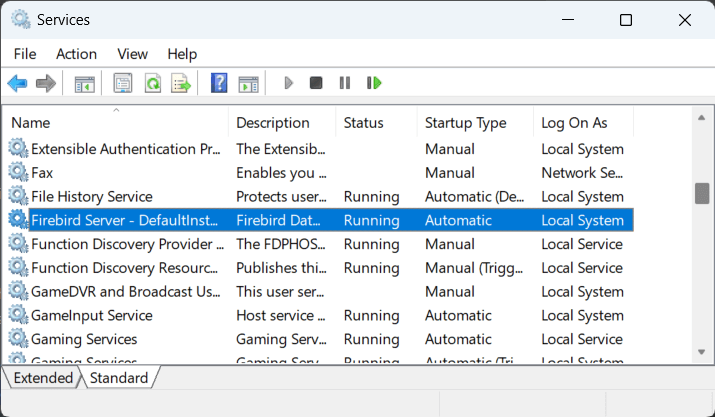
You should at least find the Firebird server in the services listing. The Guardian may or may not be running, depending on the choices you made during installation. If you didn’t opt to start the server at the end of the installation process, you may do so now by right-clicking on the Firebird entry (or the Guardian) and choosing Start.
Server check: Windows, running as application
If Firebird is up and running as an application, it is represented by an icon in the system tray:
-
A green and grey server symbol if controlled by the Guardian;
-
A round yellow and black graphic if running standalone.
A flashing icon indicates that the server is in the process of starting up (or at least trying to do so). A red icon, or an icon with an overlying red stop sign, indicates that startup has failed.
One way to make 100% sure if the server is running or not is to press Ctrl+Alt+Del, select Task Manager, and look for the firebird process (and possibly fbguard) in the task list.
You may need to check the box “Show processes of all users” for these processes to become visible.
On some occasions, you may need to start the Guardian or server once explicitly via the Start menu even if you opted for “Start Firebird now” at the end of the installation process. Sometimes a reboot is necessary.
You can shut the server down via the menu that appears if you right-click on the tray icon. Notice that this also makes the icon disappear; you can restart Firebird via the Start menu.
|
In Classic mode (but not SuperClassic!) a new process is launched for every connection, so the number of |
3.5. Performing a client-only install
Each remote client machine needs to have the client library — libfbclient.so on POSIX clients, fbclient.dll on Windows clients — that matches the release version of the Firebird server.
Firebird can install symlinks or copies named after the 1.0 libs (with the “old” InterBase names), to maintain compatibility with third-party products which need these files.
Some extra pieces are also needed for the client-only install.
3.5.1. Windows
No separate installation program is available to install only the client pieces on a Windows machine. If you are in the common situation of running Windows clients to a Linux or other Unix-like Firebird server (or another Windows machine), you need to download the full Windows installation kit that corresponds to the version of Firebird server you install on your server machine.
Fortunately, once you have the kit, the Windows client-only install is a breeze. Just run the installation program and when you arrive at the “Select Components” screen, choose one of the client-only options from the drop-down list or uncheck the “Server Components” checkbox.
3.5.2. Linux and some other POSIX clients
A small-footprint client install program for Linux clients is not available either. Additionally, some POSIX flavours — even within the Linux constellation — have somewhat idiosyncratic requirements for filesystem locations. For these reasons, not all *nix distributions for Firebird even contain a client-only install option.
For most Linux flavours, the following procedure is suggested for a manual Firebird client-only install.
Log in as root for this.
-
Look for
libfbclient.so.5.0.n(nbeing the patch version number) in/opt/firebird/libon the machine where the Firebird server is installed. Copy it to/usr/libon the client (or/usr/lib64if both server and client are 64-bits). -
Create chained symlinks using the following commands:
ln -s /usr/lib/libfbclient.so.5.0.n /usr/lib/libfbclient.so.2 ln -s /usr/lib/libfbclient.so.2 /usr/lib/libfbclient.so
...replacing
5.0.nwith your version number, e.g.5.0.0or5.0.1If you’re running applications that expect the legacy libraries to be present, also create the following symlinks:
ln -s /usr/lib/libfbclient.so /usr/lib/libgds.so.0 ln -s /usr/lib/libfbclient.so /usr/lib/libgds.so
-
Copy
firebird.msgto the client machine, preferably into the/opt/firebirddirectory. If you place it somewhere else, create a system-wide permanentFIREBIRDenvironment variable pointing to the right directory, so that the API routines can locate the messages. -
Optionally copy the Firebird command-line tools — e.g.
isql— to the client machine as needed.
Instead of copying the files from a server, you can also pull them out of a Firebird tar.gz kit.
Everything you need is located in the /opt/firebird tree within the buildroot.tar.gz archive that’s packed inside the kit.
4. Default disk locations
The tables below show you where you’ll find the Firebird files and directories after a standard installation. Please notice that the listings are not exhaustive.
4.1. Linux
The following table shows the default component locations of a Firebird installation on Linux. Some locations may be different on other Unix-like systems, or on certain Linux distributions.
| Component | File Name | Default Location |
|---|---|---|
Installation directory (referred to hereafter as |
- |
|
Configuration files |
|
|
Release Notes and other documentation |
Various files |
|
Firebird server |
|
|
Command-line tools |
|
|
Plugins |
|
|
Sample database |
|
|
Additional server-side libraries |
|
|
Client libraries |
The usual symlinks ( |
(actually, the real stuff is in |
4.2. Windows
In the table below, %ProgramFiles% refers to the Windows programs folder.
This is usually “C:\Program Files” but may also be a different path, e.g. “D:\Programmi”.
Likewise, %windir% refers to the Windows directory.
Be sure to read the notes below the table, especially if you’re running Firebird on a 64-bit Windows system.
| Component | File Name | Default Location |
|---|---|---|
Installation directory (referred to hereafter as |
- |
|
Configuration files |
|
|
Release Notes and other documentation |
Various files |
|
Firebird server |
|
|
Command-line tools |
|
|
Plugins |
|
|
Sample database |
|
|
Internationalisation |
|
|
Additional server-side libraries |
|
|
Client connection libraries |
|
|
Some necessary Microsoft runtime libs |
|
|
32-bit library versions for use with 64-bit Firebird |
|
|
|
The Windows directories
A typical location for the Windows system directory — on both 32-bit and 64-bit systems — is On 64-bit Windows systems, the “ In the same vein, the If you’re not aware of this, you may have a hard time locating your 32-bit Firebird components on a 64-bit Windows system. (Incidentally, WOW stands for Windows on Windows.) |
5. Server configuration and management
There are several things you should be aware of — and take care of — before you start using your freshly installed Firebird server. This part of the manual introduces you to some useful tools and shows you how to protect your server and databases.
5.1. User management
Since Firebird 3, user management is done entirely through SQL commands.
Users of previous versions are probably familiar with the gsec utility for this task.
It is still present, but deprecated, and it won’t be discussed here.
5.1.1. Changing the SYSDBA password
One Firebird account is created automatically as part of the installation process: SYSDBA.
This account has all the privileges on the server and cannot be deleted.
Depending on version, OS, and architecture, the installation program will either
-
install the
SYSDBAuser with the passwordmasterkey, or -
ask you to enter a password during installation, or
-
generate a random password and store that in the file
SYSDBA.passwordwithin your Firebird installation directory.
If the password is masterkey and your server is exposed to the Internet at all — or even to a local network, unless you trust every user with the SYSDBA password — you should change it immediately.
Fire up isql or another Firebird client and connect to a database.
In this example, the “employee” example database is used, because its alias is always present in a freshly installed Firebird setup:
connect localhost:employee user sysdba password masterkey;
If you do this in isql, it should respond with:
Database: localhost:employee, User: SYSDBA
Now alter the sysdba password:
alter user sysdba set password 'Zis4_viZuna83YoYo';
|
Instead of |
If the command succeeds, you won’t get any feedback.
Instead, isql will just print the next “SQL>”-prompt, thus indicating that all is well and your further input is awaited.
Please notice that unlike “regular” usernames, Firebird passwords are always case-sensitive.
|
Depending on the If you have enabled legacy authentication, you may want to delete the legacy |
5.1.2. Adding Firebird user accounts
Firebird allows the creation of many different user accounts. Each of them can own databases and also have various types of access to databases and database objects it doesn’t own.
Assuming you are connected to a database as SYSDBA, you can add a user account as follows:
create user billyboy password 'TooLongFor8099Comfort';
The full range of user management commands is:
CREATE USER username
<user_option> [<user_option> ...]
[TAGS (<user_var> [, <user_var> ...]]
[CREATE OR] ALTER {USER username | CURRENT USER}
[SET] [<user_option> [<user_option> ...]]
[TAGS (<user_var> [, <user_var> ...]]
DROP USER username)
[USING PLUGIN _plugin_name]
<user_option> ::=
PASSWORD 'password'
| FIRSTNAME 'firstname'
| MIDDLENAME 'middlename'
| LASTNAME 'lastname'
| {GRANT | REVOKE} ADMIN ROLE
| {ACTIVE | INACTIVE}
| USING PLUGIN plugin_name
<user_var> ::=
tag_name = 'tag_value'
| DROP tag_name
Tags are optional key-value pairs that can be freely defined by the user.
The key (tag name) must be a valid SQL identifier, the value a non-NULL string of at most 255 bytes.
Only SYSDBA and co-admins can use all these commands.
Ordinary users can change their own parameters (such as password, name parts and tags, but not active/inactive) using ALTER USER name or ALTER CURRENT USER.
It is not possible to change an account name.
Examples:
create user dubya password 'Xwha007_noma'
firstname 'GW' lastname 'Shrubbery';
create user lorna password 'Mayday_domaka'
tags (Street = 'Main Street', Number = '888');
alter user benny tags (shoesize = '8', hair = 'blond', drop weight);
alter current user set password 'SomethingEvenMoreSecretThanThis';
alter user dubya set inactive;
drop user ted;For details on managing users through SQL, also see the Firebird 5.0 Language Reference, section SQL Statements for User Management.
5.1.3. The security database
Firebird user accounts are kept in a security database, which normally resides in the installation directory and is called security5.fdb (alias: security.db).
Except in the case of so-called embedded connections (more about those later in this guide), connecting to a database always involves the security database, against which the user credentials are verified.
Of course this is done transparently;
the user doesn’t have to make an explicit connection to the security database.
However, in Firebird 5 this is not the end of the story. Firebird — since Firebird 3 — allows the use of multiple security databases on a system, each security database governing a specific set of databases. A database can even act as its own security database.
Showing how to set this up is outside the scope of this Quick Start Guide.
You can find full details in the Firebird 3.0 Release Notes, chapter Security.
But it is important to realise that if a system has multiple security databases, managing user accounts while connected to a database will always affect the accounts in the security database that governs that specific database.
To be on the safe side, you may want to connect to the security database itself before issuing your user management commands.
Connecting to the security database used to be forbidden in recent versions of Firebird, but is now once again possible, albeit by default only locally using embedded or — on Windows — XNET (which means that even the localhost route is blocked).
5.1.4. Appointing co-administrators
|
What follows here is not essential knowledge for beginners. You can skip it if you like and go on to the Security section. |
In Firebird 2.5 and up, SYSDBA (and others with administrator rights) can appoint co-administrators.
This is done with the GRANT ADMIN ROLE directive:
create user bigbill password 'bigsekrit7foryou' grant admin role;
alter user littlejohn grant admin role;The first command creates user bigbill as a Firebird administrator, who can add, alter and drop users.
The second command grants administrator privileges to the existing user littlejohn.
To revoke administrator privileges from an account, use ALTER USER … REVOKE ADMIN ROLE.
|
Differences between co-administrators and SYSDBA
-
Co-admins can create, alter and drop users, but contrary to
SYSDBAthey have no automatic privileges in regular databases. -
Unlike
SYSDBA, co-admins must specify theRDB$ADMINrole explicitly if they want to exert their rights as system administrator:connect security.db user bigbill password bigsekrit7foryou role rdb$adminFor reasons explained elsewhere in this guide, connecting to the security database like this may fail if a Superserver is running. On Windows, you may circumvent this by prepending
xnet://to the database path or alias, but on POSIX, you’re stuck. The only solution there is to connect to a regular database through the server, for example usinglocalhost:employee. (This must be a database that uses the security database in question.)Since Firebird 4.0, a co-admin no longer needs to have the
RDB$ADMINprivileges in the regular database to be able to execute user management statements against the security database, their privileges in the security database are sufficient.Please rememberThe
RDB$ADMINrole in a database gives the granteeSYSDBArights in that database only!-
If it is the security database, the grantee can manage user accounts, but has no special privileges in other databases.
-
If it is a regular database, the grantee can control that database like they are
SYSDBA, but again they have no special privileges in other databases, and have no user administration privileges.
Of course, it is possible to grant a user the
RDB$ADMINrole in several databases, including the security database. -
-
To grant a user admin rights in a regular database you can use the usual way that roles are granted:
grant rdb$admin to bigbillGrantors can be the database owner,
SYSDBA, and every other user who has theRDB$ADMINrole in that database and has specified it while connecting. EveryRDB$ADMINmember in a database can pass the role on to others, so again there is noWITH ADMIN OPTION.
5.2. Security
Firebird 5 offers a number of security options, designed to make unauthorised access as difficult as possible.
It pays to familiarise yourself with Firebird’s security-related configuration parameters. You can significantly enhance your system’s security if you raise the protection level wherever possible. This is not only a matter of setting parameters, by the way: other measures involve tuning filesystem access permissions, an intelligent user accounts policy, etc.
Below are some guidelines for protecting your Firebird server and databases.
- Run Firebird as non-system user
-
On Unix-like systems, Firebird already runs as user
firebirdby default, not asroot. On Windows server platforms, you can also run the Firebird service under a designated user account (e.g.Firebird). The default practice — running the service as theLocalSystemuser — poses a security risk if your system is connected to the Internet. ConsultREADME.instsvc.txtin thedocdirectory to learn more about this. - Change
SYSDBA's password -
As discussed before, if your Firebird server is reachable from the network and the system password is
masterkey, change it. - Don’t create user databases as SYSDBA
-
SYSDBAis a very powerful account, with full (destructive) access rights to all your Firebird databases. Its password should be known to a few trusted database administrators only. Therefore, you shouldn’t use this super-account to create and populate regular databases. Instead, generate normal user accounts and grant them theCREATE DATABASEprivilege, and provide their account names and passwords to your users as needed. You can do this with the SQL user management commands as shown above, or with any decent third-party Firebird administration tool. - Protect databases on the filesystem level
-
Anybody who has filesystem-level read access to a database file can copy it, install it on a system under their own control, and extract all data from it — including possibly sensitive information. Anybody who has filesystem-level write access to a database file can corrupt it or totally destroy it.
Also, anybody with filesystem-level access to a database can make an embedded connection to it posing as any Firebird user (including
SYSDBA) without having their credentials checked. This can be especially disastrous if it concerns the security database!As a rule, only the Firebird server process should have access to the database files. Users don’t need, and should not have, access to the files — not even read-only. They query databases via the server, and the server makes sure that users only get the allowed type of access (if at all) to any objects within the database.
As a relaxation of this rule, most Firebird configurations allow users to create and use databases in their own filesystem space and make embedded connections to them. Since these are their files and their data, one may argue that unrestricted and possibly destructive access should be their own concern, not yours.
If you don’t want or need this relaxation, follow the instructions in the next item.
- Disable embedded connections
-
If you don’t want any type of direct access, you may disable embedded mode (= direct filesystem-level access) altogether by opening
firebird.confand locating theProvidersentry. The default (which is probably commented out) is:#Providers = Remote,Engine13,LoopbackNow, either remove the hash mark and the
Engine13provider (this is the one that makes the embedded connections), or — better — add an uncommented line:Providers = Remote,LoopbackThe
Remoteprovider takes care of remote connections; theLoopbackprovider is responsible for TCP/IP connections vialocalhost, as well as (on Windows) and XNET connections to databases on the local machine. All these connection types require full authentication and have the server process, not the user process, open the database file.Please notice that you can also set the
Providersparameter on a per-database basis. You can set a default infirebird.confas shown above, and then override it for individual databases indatabases.conflike this:bigbase = C:\Databases\Accounting\Biggus.fdb { Providers = Engine13,Loopback }The first line defines the alias (see next item), and everything between the curly brackets are parameters for that specific database. You’ll find
databases.confin the same directory asfirebird.conf. Refer to the Release Notes, chapter Configuration Additions and Changes, section Per-database Configuration, for more information about the various parameters. - Use database aliases
-
Database aliases hide physical database locations from the client. Using aliases, a client can — for example — connect to “
frodo:zappa” without having to know that the real location isfrodo:/var/firebird/music/underground/mothers_of_invention.fdb. Aliases also allow you to relocate databases while the clients keep using their existing connection strings.Aliases are listed in the file
databases.conf, in this format on Windows machines:poker = E:\Games\Data\PokerBase.fdb blackjack.fdb = C:\Firebird\Databases\cardgames\blkjk_2.fdbAnd on Linux:
books = /home/bookworm/database/books.fdb zappa = /var/firebird/music/underground/mothers_of_invention.fdbGiving the alias an
.fdb(or any other) extension is fully optional. Of course if you do include it, you must also specify it when you use the alias to connect to the database.Aliases, once entered and saved, take effect immediately. There is no need to restart the server.
- Restrict database access
-
The
DatabaseAccessparameter infirebird.confcan be set toRestrictto limit access to explicitly listed filesystem trees, or even toNoneto allow access to aliased databases only. Default isFull, i.e. no restrictions.Note that this is not the same thing as the filesystem-level access protection discussed earlier: when
DatabaseAccessis anything other thanFull, the server will refuse to open any databases outside the defined scope even if it has sufficient rights on the database files. - Choose your authentication method(s)
-
Firebird supports three authentication methods when connecting to databases:
-
Srp (Secure Remote Password): The user must identify themselves with a Firebird username and password, which the server checks against the security database. The maximum effective password length is around 20 bytes, although you may specify longer passwords up to 255 characters. Wire encryption is used. The server supports various
Srpauthentication plugins, withSrp256as the default (which uses SHA256 for the user proof). -
Win_Sspi (Windows Security Support Provider Interface): The user is logged in automatically with their Windows account name. Wire encryption is used.
-
Legacy_Auth: Insecure method used in previous Firebird versions. Passwords have a maximum length of 8 bytes and are sent unencrypted across the wire. Avoid this method if possible. Wire encryption is not supported.
Two configuration parameters control Firebird’s authentication behaviour:
-
AuthServerdetermines how a user can connect to the local server. It defaults to “Srp256”, or — on Windows — “Srp256, Win_Sspi”. In the latter case, the user will be authenticated with their Windows login if they fail to supply user credentials (causing theSrp256method, which is tried first, to fail). -
AuthClientdefines how the local client tries to authenticate the user when making a connection. It is usually “Srp256, Srp, Win_Sspi, Legacy_Auth”, allowing the user to connect to pre-Firebird-3 servers on remote machines.
If
Legacy_Authis allowed on the server side, you must also set theWireCryptparameter toEnabledorDisabled, but notRequired.If
Legacy_Authis enabled, you will also want to change theUserManagersetting toSrp, Legacy_UserManager(orLegacy_UserManager, Srpif you want to manage legacy accounts by default and/or through gsec). In user management statements, you can use theUSING PLUGIN nameclause to specify the user manager to use (only user managers listed inUserManagerare allowed).The
AuthServer,AuthClient,WireCryptandUserManagerparameters are all set infirebird.confen can be overridden per database indatabases.conf.Please notice: enabling
Win_Sspion the server activates the plugin, but doesn’t grant Windows accounts any type of access to databases yet. Logging in to, say, theemployeedatabase without credentials (and making sure no embedded connection is made) will result in this error message:SQL> connect xnet://employee; Statement failed, SQLSTATE = 28000 Missing security context for employeeIn other words: “We know who you are (because the
Win_Sspiplugin identified you), but you can’t come in.”The solution is to create, as
SYSDBAor a co-admin, a global mapping that gives any Windows account access to databases — but no special privileges — under the same name. This is done with the following command:create global mapping trusted_auth using plugin win_sspi from any user to userTrusted_authis just a chosen name for the mapping. You may use another identifier.From any usermeans that the mapping is valid for any user authenticated by theWin_Sspiplugin.To userindicates that every user will be made known under their own Windows account name in each database they connect to. If instead we had specifiedto user bob, then every Windows user authenticated by theWin_Sspiplugin would bebobin every database.With the mapping in effect, the “Windows trusted” connection succeeds:
SQL> connect xnet://employee; Database: xnet://employee, User: SOFA\PAUL SQL> select current_user from rdb$database; USER =============================== SOFA\PAULWith embedded connections, i.e. serverless connections handled by
Engine13, where the client process directly opens the database file, the user is also logged in under their Windows account name if they don’t provide a username when connecting. However, this doesn’t requireWin_Sspito be enabled, nor does it need any explicit mapping:SQL> connect employee; Database: employee, User: PAUL SQL> select current_user from rdb$database; USER =============================== PAUL -
- Consider whether Windows administrators should have
SYSDBArights -
In Firebird 2.1, if the (now defunct) configuration parameter
Authenticationwas trusted or mixed, Windows administrators would automatically receiveSYSDBAprivileges in all databases, including the security database. In Firebird 2.5 and later, this is no longer the case. This reduces the risk that administrators with little or no Firebird knowledge mess up databases or user accounts.If you still want to apply the automatic
SYSDBAmapping as it was in Firebird 2.1, login asSYSDBAand give the command:create global mapping win_admin_sysdba using plugin win_sspi from predefined_group domain_any_rid_admins to user sysdbaThis grants all Windows administrators automatic
SYSDBArights in every database (including the security database, so they can manage user accounts), provided that they are authenticated by theWin_Sspiplugin. To achieve this, they must connect-
without supplying any user credentials, and
-
making sure that the
Engine13provider doesn’t kick in. This is easily achieved with a connection string likexnet://local-path-or-alias.
To give just one administrator — or indeed any user — full
SYSDBApower, use this command:create global mapping frank_sysdba using plugin win_sspi from user "sofa\frank" to user sysdbaThe double quotes are necessary because of the backslash in the username. (Specifying just
frankwill be accepted by Firebird, but won’t result in a working mapping on most, if not all, Windows systems.)You can drop any mapping with the command:
DROP [GLOBAL] MAPPING mapping_name
E.g.:
drop global mapping win_admin_sysdba; drop global mapping frank_sysdba;The
GLOBALkeyword is necessary if it concerns a global mapping, and you’re not directly connected to the security database where the mapping is registered. -
5.3. Administration tools
The Firebird kit does not come with a GUI admin tool.
It does have a set of command-line tools — executable programs which are located in the bin subdirectory of your Firebird installation (on Windows, they are in the installation directory itself).
One of them, isql, has already been introduced to you.
The range of excellent GUI tools available for use with a Windows client machine is too numerous to describe here. At least one of them, FlameRobin, is also available for Linux.
Explore the following sites for more options:
|
Remember: you can use a Windows client to access a Linux server and vice-versa. |
6. Working with databases
In this part of the manual you will learn:
-
how to connect to an existing database,
-
how to create a database,
-
and some things you should know about Firebird SQL.
In as much as remote connections are involved, we will use the TCP/IP protocol.
6.1. Connection strings
If you want to connect to a database or create one you have to supply, amongst other things, a connection string to the client application (or, if you are a programmer, to the routines you are calling). A connection string uniquely identifies the location of the database on your computer, local network, or even the Internet.
6.1.1. Local connection strings
An explicit local connection string consists of the path + filename specification in the native format of the filesystem used on the server machine, for example
-
on a Linux or other Unix-like server:
/opt/firebird/examples/empbuild/employee.fdb
-
on a Windows server:
C:\Biology\Data\Primates\Apes\populations.fdb
Many clients also allow relative path strings (e.g. “..\examples\empbuild\employee.fdb”), but you should use these with caution, as it’s not always obvious how they will be expanded.
Getting an error message is annoying enough, but applying changes to another database than you thought you were connected to may be disastrous.
Instead of a file path, the local connection string may also be a database alias that is defined in databases.conf, as mentioned earlier.
The format of the alias depends only on how it’s defined in the configuration file, not on the server filesystem.
Examples are:
-
zappa -
blackjack.fdb -
poker
Upon receiving a local connection string, the Firebird client will first attempt to make a direct, embedded connection to the database file, bypassing authentication but respecting the SQL privileges and restrictions of the supplied user and/or role name.
That is, if the Engine13 provider is enabled in firebird.conf or databases.conf — which it is by default.
If the database file exists, but the connection fails because the client process doesn’t have the required access privileges to the file, a client-server connection is attempted (by the Loopback provider), in this order:
-
On Windows: using XNET (shared memory) on the local machine;
-
Using TCP/IP via
localhost.
You can force Firebird to use a certain protocol (and skip the embedded connection attempt) by prepending the protocol in URL style:
-
inet://zappa(TCP/IP connection using an alias on the local machine) -
inet:///opt/firebird/examples/citylife.fdb(TCP/IP connection using an absolute path on the local POSIX machine — notice the extra slash for the root dir) -
inet://C:\Work\Databases\Drills.fdb(TCP/IP connection using an absolute path on the local Windows machine) -
xnet://security.db(XNET connection using an alias on the local Windows machine) -
xnet://C:\Programmas\Firebird\Firebird_3_0\security3.fdb(XNET connection using the full path on the local Windows machine)
|
If your XNET connections fail, it may be because the local protocol isn’t working properly on your machine.
If you’re running Windows with terminal services enabled, this can often be fixed by setting If setting |
6.1.2. TCP/IP connection strings
Firebird has two forms of TCP/IP connection strings:
-
{inet|inet4|inet6}://[<host>[:<port>]/]<path-or-alias> -
<host>[/port]:<path-or-alias>
With:
<host>-
a server name or IP address (for IPv6 addresses, enclose them in
[and]) <port>-
port number or service name
<path-or-alias>-
either the absolute path + filename on the server machine, or an alias defined on the server machine
Examples:
-
On Linux/Unix:
pongo:/opt/firebird/examples/empbuild/employee.fdb inet://pongo//opt/firebird/examples/empbuild/employee.fdb bongo/3052:fury inet://bongo:3052/fury 112.179.0.1:/var/Firebird/databases/butterflies.fdb inet://112.179.0.1//var/Firebird/databases/butterflies.fdb localhost:blackjack.fdb inet://localhost/blackjack.fdb
-
On Windows:
siamang:C:\Biology\Data\Primates\Apes\populations.fdb inet://siamang/C:\Biology\Data\Primates\Apes\populations.fdb sofa:D:\Misc\Friends\Rich\Lenders.fdb inet://sofa/D:\Misc\Friends\Rich\Lenders.fdb inca/fb_db:D:\Traffic\Roads.fdb inet://inca:fb_db/D:\Traffic\Roads.fdb 127.0.0.1:Borrowers inet://127.0.0.1/Borrowers
Notice how the aliased connection strings don’t give any clue about the server OS. And they don’t have to, either: you talk to a Linux Firebird server just like you talk to a Windows Firebird server. In fact, specifying an explicit database path is one of the rare occasions where you have to be aware of the difference.
6.1.3. XNET connection strings
The syntax for XNET URLs is:
xnet://<path-or-alias>
Since XNET is a purely local protocol, you can’t include a hostname or port.
6.2. Connecting to an existing database
A sample database named employee.fdb is located in the examples/empbuild subdirectory of your Firebird installation.
It is also reachable under its alias employee.
You can use this database to “try your wings”.
If you move or copy the sample database, be sure to place it on a hard disk that is physically attached to your server machine. Shares, mapped drives or (on Unix) mounted SMB (Samba) file systems will not work. The same rule applies to any databases that you create or use.
Connecting to a Firebird database requires — implicit or explicit — authentication.
To work with objects inside the database, such as tables, views and functions, you (i.e. the Firebird user you’re logged in as) need explicit permissions on those objects, unless you own them (you own an object if you have created it) or if you’re connected as user SYSDBA or with the role RDB$ADMIN.
In the example database employee.fdb, sufficient permissions have been granted to PUBLIC (i.e. any authenticated user) to enable you to view and modify data to your heart’s content.
For simplicity here, we will look at authenticating as SYSDBA using the password masterkey.
Also, to keep the lines in the examples from running off the right edge, we will work with local databases and use aliases wherever possible.
Of course, everything you’ll learn in these sections can also be applied to remote databases, simply by supplying a TCP/IP connection string.
6.2.1. Connecting with isql
Firebird ships with a text-mode client named isql (Interactive SQL utility).
You can use it in several ways to connect to a database.
One of them, shown below, is to start it in interactive mode.
Go to the directory where the Firebird tools reside (see Default disk locations if necessary) and type isql (Windows) or ./isql (Linux) at the command prompt.
|
In the following examples, means “hit Enter” |
C:\Programmas\Firebird\Firebird_3_0>isql Use CONNECT or CREATE DATABASE to specify a database SQL>connect xnet://employee user sysdba password masterkey;
|
|
You can optionally enclose the path, the username and/or the password in single ( |
At this point, isql will inform you that you are connected:
Database: xnet://employee, User: SYSDBA SQL>
You can now continue to play about with the employee database.
With isql you can query data, get information about the metadata, create database objects, run data definition scripts and much more.
To get back to the OS command prompt, type:
SQL>quit;
You can also type EXIT instead of QUIT, the difference being that EXIT will first commit any open transactions, making your modifications permanent.
6.2.2. Connecting with a GUI client
Some GUI client tools take charge of composing the CONNECT string for you, using server, path (or alias), username and password information that you type into prompting fields.
Supply the various elements as described in the preceding topic.
|
6.3. Creating a database using isql
There is more than one way to create a database with isql.
Here, we will look at one simple way to create a database interactively — although, for your serious database definition work, you should create and maintain your metadata objects using data definition scripts.
6.3.1. Starting isql
To create a database interactively using the isql command shell, type isql (Windows) or ./isql (Linux) at the command prompt in the directory where the Firebird tools are.
|
In the following examples, means “hit Enter” |
C:\Programmas\Firebird\Firebird_3_0>isql
Use CONNECT or CREATE DATABASE to specify a database
6.3.2. The CREATE DATABASE statement
Now you can create your new database interactively.
Let’s suppose that you want to create a database named test.fdb and store it in a directory named data on your D drive:
SQL>create database 'D:\data\test.fdb' page_size 8192 CON>user 'sysdba' password 'masterkey';
|
The database will be created and, after a few moments, the SQL prompt will reappear. You are now connected to the new database and can proceed to create some test objects in it.
To verify that there really is a database there, let’s first type in this query:
SQL>select * from rdb$relations;
Although you haven’t created any tables yet, the screen will fill up with a large amount of data!
This query selects all rows in the system table RDB$RELATIONS, where Firebird stores the metadata for tables.
An “empty” database is not really empty: it contains a number of system tables and other objects.
The system tables will grow as you add more user objects to your database.
To get back to the command prompt type QUIT or EXIT, as explained in the section on connecting.
6.3.3. Creating a database as a non-privileged user
In Firebird 5, if you try to create a database other than in embedded mode as someone who is not a Firebird admin (i.e. SYSDBA or an account with equal rights), you may be in for a surprise:
SQL>create database 'xnet://D:\data\mydb.fdb' user 'john' password 'lennon';
Statement failed, SQLSTATE = 28000
no permission for CREATE access to DATABASE D:\DATA\MYDB.FDB
Non-admin users must explicitly be granted the right to create databases by a Firebird admin:
SQL>grant create database to user john;
After that, they can create databases.
Notice that with a serverless connection, i.e. without specifying a host name or protocol before the database name (and Engine13 enabled!), Firebird won’t deny any CREATE DATABASE statement.
It will only fail if the client process doesn’t have sufficient rights in the directory where the database is to be created.
6.4. Firebird SQL
Every database management system has its own idiosyncrasies in the ways it implements SQL. Firebird adheres to the SQL standard more rigorously than most other RDBMSes. Developers migrating from products that are less standards-compliant often wrongly suppose that Firebird is quirky, whereas many of its apparent quirks are not quirky at all.
6.4.1. Division of an integer by an integer
Firebird accords with the SQL standard by truncating the result (quotient) of an integer/integer calculation to the next lower integer. This can have bizarre results unless you are aware of it.
For example, this calculation is correct in SQL:
1 / 3 = 0
If you are upgrading from an RDBMS which resolves integer/integer division to a float quotient, you will need to alter any affected expressions to use a float or scaled numeric type for either dividend, divisor, or both.
For example, the calculation above could be modified thus to produce a non-zero result:
1.000 / 3 = 0.333
6.4.2. Things to know about strings
String delimiter symbol
Strings in Firebird are delimited by a pair of single quote (apostrophe) symbols: 'I am a string' (ASCII code 39, not 96).
If you used earlier versions of Firebird’s relative, InterBase®, you might recall that double and single quotes were interchangeable as string delimiters.
Double quotes cannot be used as string delimiters in Firebird SQL statements.
Apostrophes in strings
If you need to use an apostrophe inside a Firebird string, you can “escape” the apostrophe character by preceding it with another apostrophe.
For example, this string will give an error:
'Joe's Emporium'
because the parser encounters the apostrophe and interprets the string as 'Joe' followed by some unknown keywords.
To make it a legal string, double the apostrophe character:
'Joe''s Emporium'
Notice that this is two single quotes, not one double-quote.
You can also use the alternative quote string literal, allowing you to embed the quote without escaping:
q'{Joe's Emporium}'
Concatenation of strings
The concatenation symbol in SQL is two “pipe” symbols (“||”, or a pair of ASCII 124 without space between).
In SQL, the “+” symbol is an arithmetic operator, and it will cause an error if you attempt to use it for concatenating strings.
The following expression prefixes a character column value with the string “Reported by:”:
'Reported by: ' || LastName
Firebird will raise an error if the result of a string concatenation exceeds the maximum (var)char size of 32 Kb. If only the potential result — based on variable or field size — is too long you’ll get a warning, but the operation will be completed successfully. (In pre-2.0 Firebird, this too would cause an error and halt execution.)
See also the section below, Expressions involving NULL, about concatenating in expressions involving NULL.
Double-quoted identifiers
Before the SQL-92 standard, it was not legal to have object names (identifiers) in a database that duplicated keywords in the language, were case-sensitive or contained spaces or special characters[1]. SQL-92 introduced a new syntax to make any of them legal, provided that the identifiers are defined within pairs of double-quote symbols (ASCII 34) and were always referred to using double-quote delimiters (so called quoted or delimited identifiers).
The purpose of this “gift” was to make it easier to migrate metadata from non-standard RDBMSes to standards-compliant ones. The downside is that, if you choose to define an identifier in double quotes, its case-sensitivity and the enforced double-quoting will remain mandatory.
Firebird does permit a slight relaxation under a very limited set of conditions. If the identifier which was defined in double-quotes:
-
is defined as all upper-case,
-
is not a keyword, and
-
conforms to the other rules of regular identifiers[1],
...then it can be used in SQL unquoted and case-insensitively. (But as soon as you put double-quotes around it, you must match the case again!)
|
Don’t get too smart with this!
For instance, if you have tables “ SQL>select * from TestTable; ...you will get the records from “ |
Unless you have a compelling reason to define quoted identifiers, it is recommended that you avoid them. Firebird happily accepts a mix of quoted and unquoted identifiers — so there is no problem including that keyword which you inherited from a legacy database, if you need to.
|
Some database admin tools enforce double-quoting of all identifiers by default. Try to choose a tool which makes double-quoting optional. |
6.4.3. Expressions involving NULL
In SQL, NULL is not a value.
It is a condition, or state, of a data item, in which its value is unknown.
Because it is unknown, NULL cannot behave like a value.
When you try to perform arithmetic on NULL, or involve it with values in other expressions, the result of the operation will almost always be NULL.
It is not zero or blank or an “empty string”, and it does not behave like any of these values.
Below are some examples of the types of surprises you will get if you try to perform calculations and comparisons with NULL.
The following expressions all return NULL:
-
1 + 2 + 3 + NULL -
not (NULL) -
'Home ' || 'sweet ' || NULL
You might have expected 6 from the first expression and “Home sweet” from the third, but as we just said, NULL is not like the number 0 or an empty string — it’s far more destructive!
The following expression:
FirstName || ' ' || LastName
will return NULL if either FirstName or LastName is NULL.
Otherwise, it will nicely concatenate the two names with a space in between — even if any one of the variables is an empty string.
|
Think of |
Now let’s examine some PSQL (Procedural SQL) examples with if-constructs:
-
Equals (‘
=’)if (a = b) then MyVariable = 'Equal'; else MyVariable = 'Not equal';After executing this code,
MyVariablewill be'Not equal'if bothaandbareNULL. The reason is thata = byieldsNULLif at least one of them isNULL. If the test expression of an “if” statement isNULL, it behaves likefalse: the ‘then’ block is skipped, and the ‘else’ block executed.Although the expression may behave like
falsein this case, it’s stillNULL. If you try to invert it usingnot(), what you get is anotherNULL— not “true”. -
Not equals (‘
<>’)if (a <> b) then MyVariable = 'Not equal'; else MyVariable = 'Equal';Here,
MyVariablewill be'Equal'ifaisNULLandbisn’t, or vice versa. The explanation is analogous to that of the previous example.
The DISTINCT keyword comes to the rescue!
Firebird 2 and above implement IS [NOT] DISTINCT allowing you to perform (in)equality tests that take NULL into account.
The semantics are as follows:
-
Two expressions are
DISTINCTif they have different values or if one isNULLand the other isn’t; -
They are
NOT DISTINCTif they have the same value or if they are bothNULL.
Notice that if neither operand is NULL, IS DISTINCT works exactly like the “<>” operator, and IS NOT DISTINCT like the “=” operator.
IS DISTINCT and IS NOT DISTINCT always return true or false, never NULL.
Using DISTINCT, you can rewrite the first PSQL example as follows:
if (a is not distinct from b) then
MyVariable = 'Equal';
else
MyVariable = 'Not equal';And the second as:
if (a is distinct from b) then
MyVariable = 'Not equal';
else
MyVariable = 'Equal';These versions will give you the results that a normal (i.e. not SQL-brainwashed) human being would expect, whether there are NULLs involved or not.
7. Protecting your data
7.1. Backup
Firebird comes with two utilities for backing up and restoring your databases: gbak and nbackup.
Both can be found in the Firebird installation directory (Windows) or its bin subdirectory (Linux).
Firebird databases can be backed up while users are connected to the system and going about their normal work.
The backup will be taken from a snapshot of the database at the time the backup began.
Regular backups and occasional restores should be a scheduled part of your database management activity.
|
Except in nbackup’s lock mode, do not use external proprietary backup utilities or file-copying tools such as WinZip, |
|
Study the warnings in the next section about database activity during restores! |
More information about gbak can be found here (HTML and PDF version, same content):
https://www.firebirdsql.org/file/documentation/html/en/firebirddocs/gbak/firebird-gbak.html
https://www.firebirdsql.org/file/documentation/pdf/en/firebirddocs/gbak/firebird-gbak.pdf
The nbackup manual is here (again same content in HTML and PDF):
7.2. How to corrupt a database
The following sections constitute a summary of things not to do if you want to keep your Firebird databases in good health.
7.2.1. Disabling forced writes
Firebird is installed with forced writes (synchronous writes) enabled by default. Modifications are written to disk immediately upon posting.
It is possible to configure a database to use asynchronous data writes — whereby modified or new data are held in the memory cache for periodic flushing to disk by the operating system’s I/O subsystem. The common term for this configuration is forced writes off (or disabled). It is sometimes resorted to in an attempt to improve performance during large batch operations.
Disabling forced writes on Windows
The big warning here is: do not disable forced writes on a Windows server. It has been observed that the Windows server platforms do not flush the write cache until the Firebird service is shut down. Apart from power interruptions, there is just too much that can go wrong on a Windows server. If it should hang, the I/O system goes out of reach and your users' work will be lost in the process of rebooting.
7.2.2. Restoring a backup to a running database
One of the restore options in the gbak utility (gbak -rep[lace_database]) allows you to restore a gbak file over an existing database.
It is possible for this style of restore to proceed without warning while users are logged in to the database.
Database corruption is almost certain to be the result.
|
Notice that the shortest form of this command is These changes have been made because many users thought that the |
|
Be aware that you will need to design your admin tools and procedures to prevent any possibility for any user (including |
If is practicable to do so, it is recommended to restore to spare disk space using the gbak -c option and test the restored database using isql or your preferred admin tool.
If the restored database is good, shut down the old database (you can use the gfix command-line tool for this;
see Firebird Database Housekeeping Utility (HTML) or Firebird Database Housekeeping Utility (PDF)).
Make a filesystem copy of the old database just in case and then copy the restored database file(s) over their existing counterparts.
8. How to get help
The community of willing helpers around Firebird goes a long way back, to many years before the source code for its ancestor, InterBase® 6, was made open source. Collectively, the Firebird community does have all the answers! It even includes some people who have been involved with it since it was a design on a drawing board in a bathroom in Boston.
-
Visit the official Firebird Project site at https://www.firebirdsql.org and join the user support lists, in particular
firebird-support. Look at https://www.firebirdsql.org/en/mailing-lists/ for instructions. -
Use the Firebird documentation index at https://www.firebirdsql.org/en/documentation/.
-
Visit the Firebird knowledge site at https://www.ibphoenix.com to look up a vast collection of information about developing with and using Firebird. IBPhoenix also sells a Developer CD with the Firebird binaries and lots of documentation.
-
Order the official three-volume Firebird Book, Second Edition at https://www.ibphoenix.com/products/books/firebird_book, for more than 1200 pages jam-packed with Firebird information. (Notice: at the time of this writing, the Firebird Book is not yet up-to-date with Firebird 3 and higher.)
-
Read the Release Notes for your Firebird version!
9. How to give help
Firebird exists, and continues to be improved, thanks to a community of volunteers who donate their time and skills to bring you this wonderful piece of software. But volunteer work alone is not enough to keep an enterprise-level RDBMS such as Firebird up-to-date. The Firebird Foundation supports Firebird development financially by issuing grants to designers and developers. If Firebird is useful to you, and you’d like to give something back, please visit the Foundation’s pages and consider making a donation or becoming a member or sponsor.
10. The Firebird Project
The developers, designers and testers who gave you Firebird and several of the drivers are members of the Firebird open source project at Google Groups, SourceForge and GitHub. The Firebird SourceForge address is https://sourceforge.net/projects/firebird/. The sources and issue tracker are hosted on GitHub: https://github.com/FirebirdSQL/firebird. At that site are the source code tree, the download packages and a number of technical files related to the development and testing of the code bases.
The Firebird Project developers and testers use an email list forum — firebird-devel Google Group — as their “virtual laboratory” for communicating with one another about their work on enhancements, bug-fixing and producing new versions of Firebird.
Anyone who is interested in watching their progress can join this forum.
However, user support questions are a distraction which they do not welcome.
Please do not try to post your user support questions there! These belong in the firebird-support Google Group.
Happy Firebirding!
Appendix A: Document History
The exact file history is recorded in the firebird-documentation git repository; see https://github.com/FirebirdSQL/firebird-documentation
| Revision History | |||
|---|---|---|---|
0.3 |
2 Apr 2024 |
MR |
Protocol names are lowercase (#205) |
0.2 |
08 Nov 2023 |
MR |
Remove mention that |
0.1 |
07 Nov 2023 |
MR |
|
Appendix B: License notice
The contents of this Documentation are subject to the Public Documentation License Version 1.0 (the “License”); you may only use this Documentation if you comply with the terms of this License. Copies of the License are available at https://www.firebirdsql.org/pdfmanual/pdl.pdf (PDF) and https://www.firebirdsql.org/manual/pdl.html (HTML).
The Original Documentation is titled Firebird 5 Quick Start Guide. This Documentation was derived from Firebird 3 Quick Start Guide.
The Initial Writer of the Original Documentation is: IBPhoenix Editors.
Copyright © 2002-2004. All Rights Reserved. Initial Writer contact: hborrie at ibphoenix dot com.
Contributors: Paul Vinkenoog, Mark Rotteveel.
Portions created by Paul Vinkenoog are Copyright © 2004-2016. All Rights Reserved. Contributor contact: paul at vinkenoog dot nl.
Portions created by Mark Rotteveel are Copyright © 2020-2024. All Rights Reserved. Contributor contact: mrotteveel at users dot sourceforge dot net.
